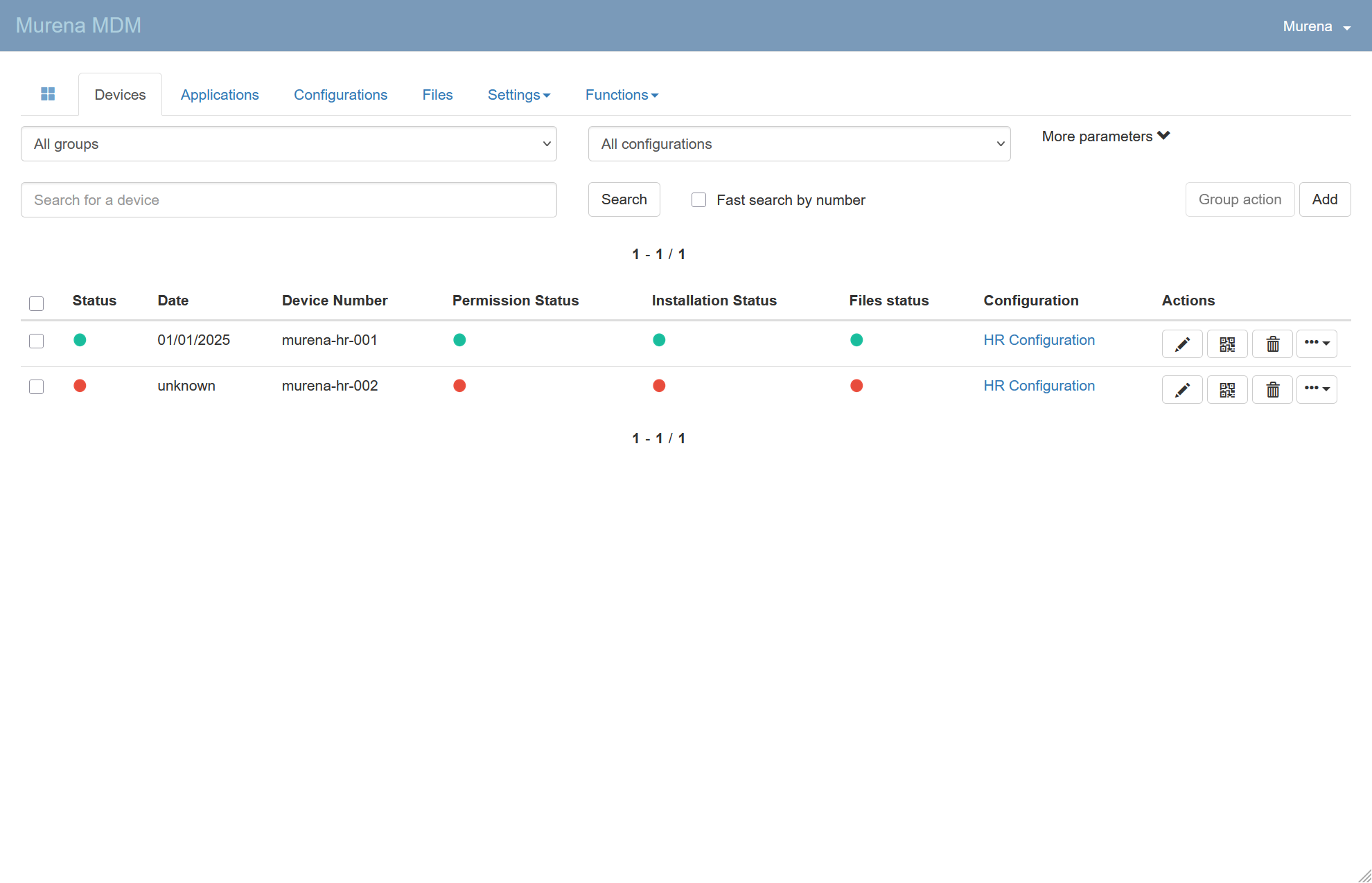Register a device#
Devices main page#
Navigate to the Devices tab.
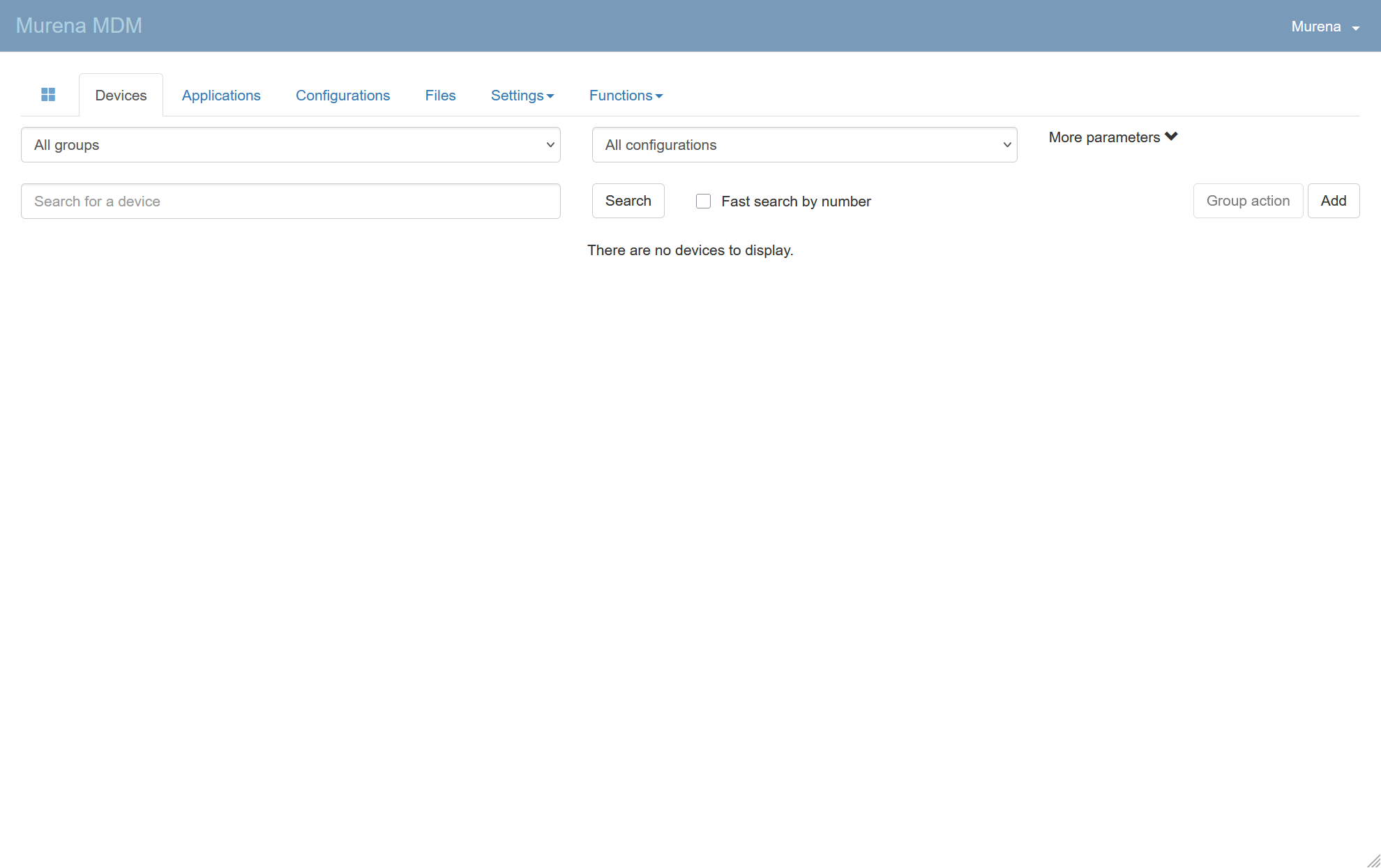
Get the device enrollment QRCode#
At one step, you will need to scan a QR code on the device to synchronize it with the Murena MDM console.
There are two types of QR codes:
- Device-specific QR code: You create the device in the Murena MDM console and generate a QR code linked to it.
- Configuration QR Code: You generate a QR code linked to a configuration and (optionally) a group; the device is created automatically during enrollment.
Get Device-Specific QR Code#
Info
This step is optional if you prefer to register and enroll the device simultaneously, as explained above.
To create a device, just click on Add.
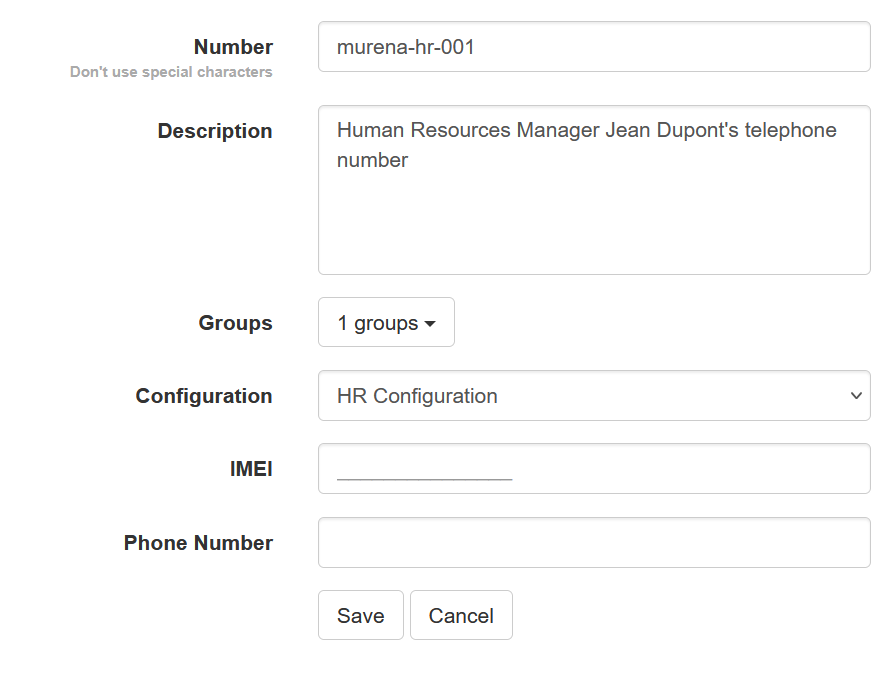
| Field | Description |
|---|---|
| Number | A unique device ID. We suggest using a prefix (such as your organization name) and a number. Example: murena-hr-0001 |
| Description | Optional. Useful for adding information such as the owner or intended use. |
| IMEI number | The phone’s IMEI to help identify it. You can find the IMEI under “About phone” in Settings. |
| Group | Device group. See Create groups within your organization |
| Configuration | Device configuration : see Set a configuration |
Confirm device creation by clicking Save.
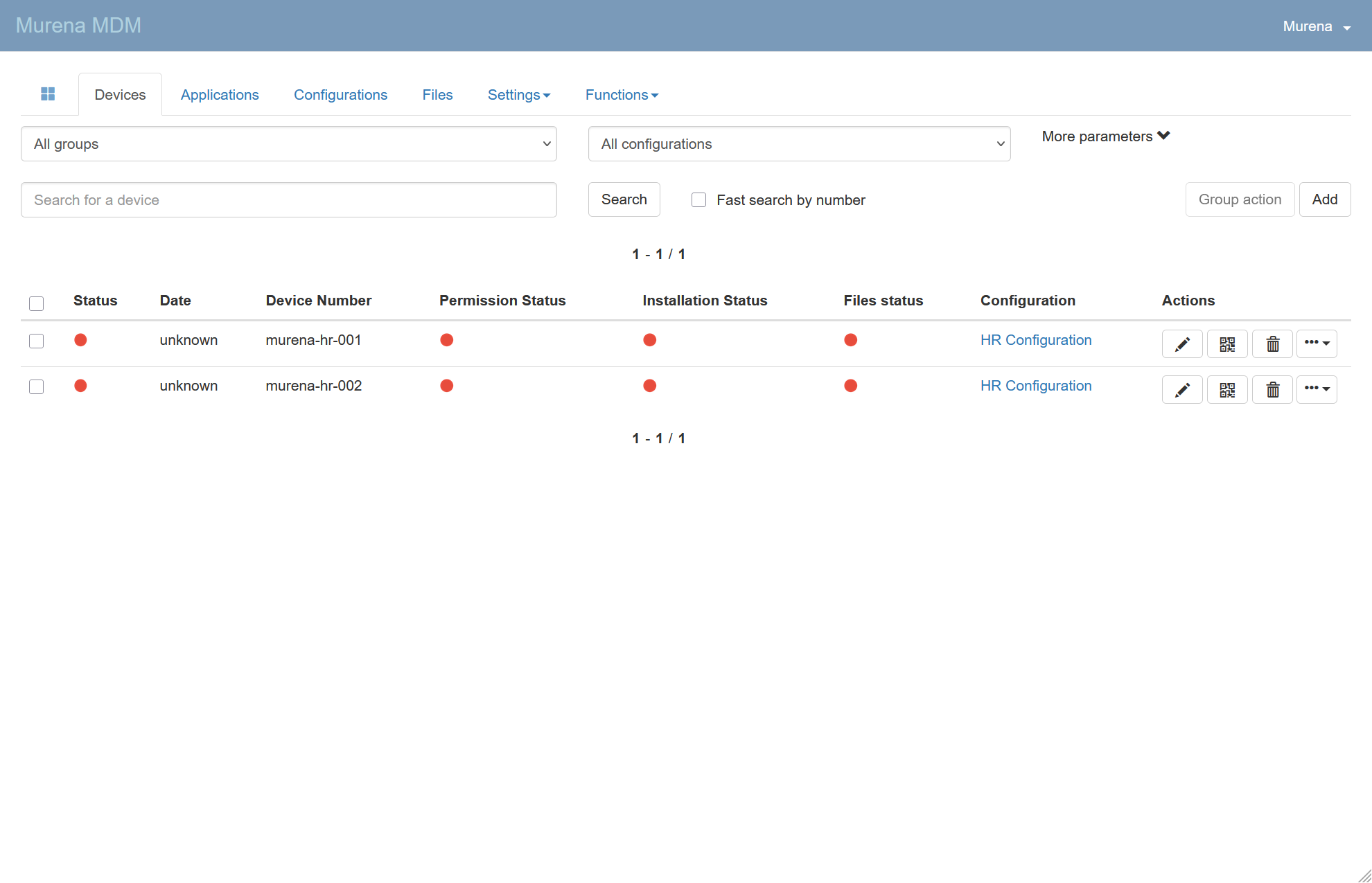
You can now click on the QR icon ![]() next to the corresponding device.
next to the corresponding device.
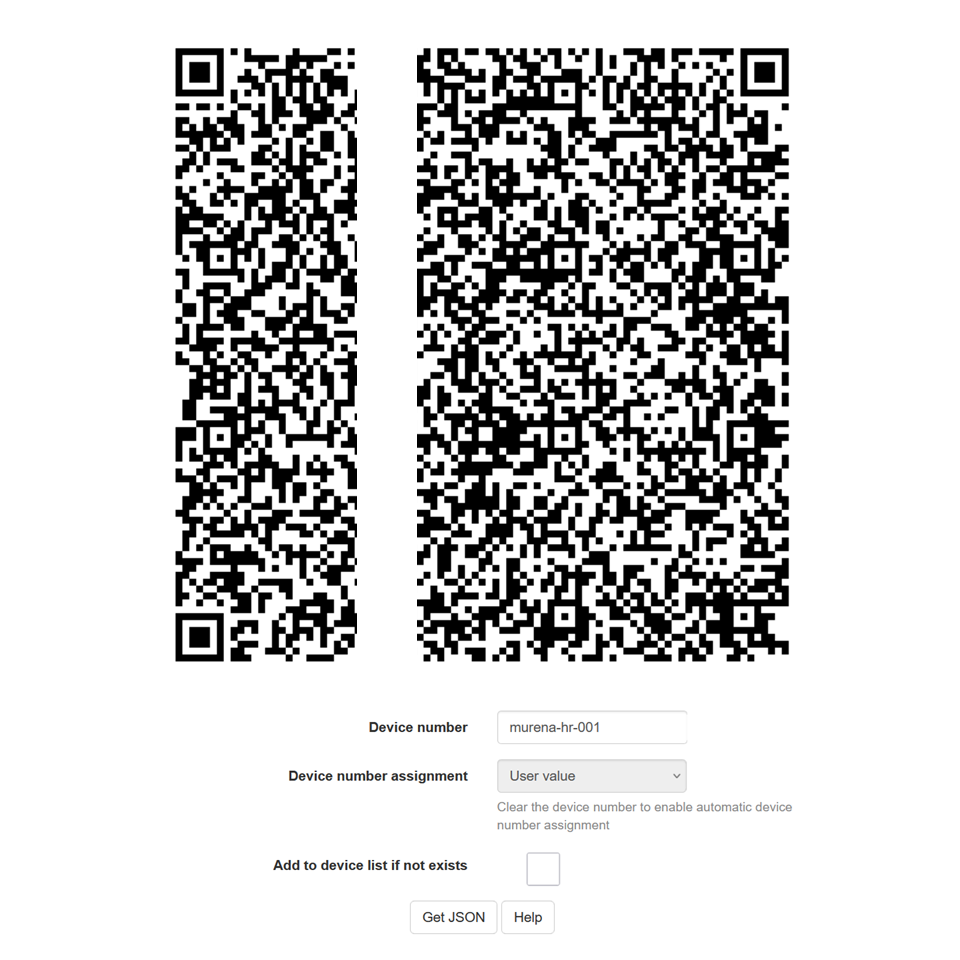
The displayed QR code is now ready for use.
Get Configuration QR Code#
To generate your configuration QR code, go to the Configurations page.
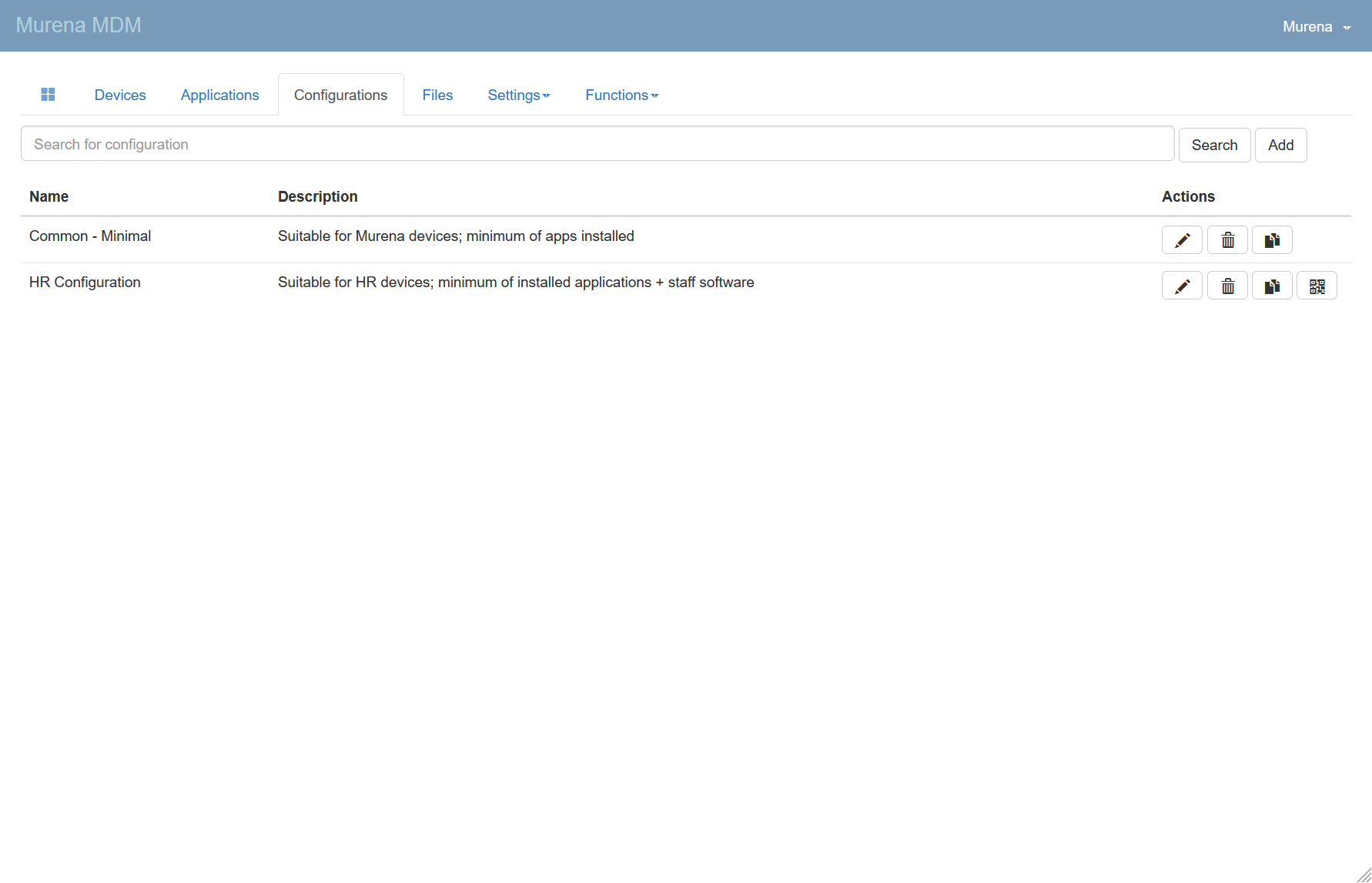
Click the configuration QR code icon ![]() . You will be redirected to a page displaying a large QR code.
. You will be redirected to a page displaying a large QR code.
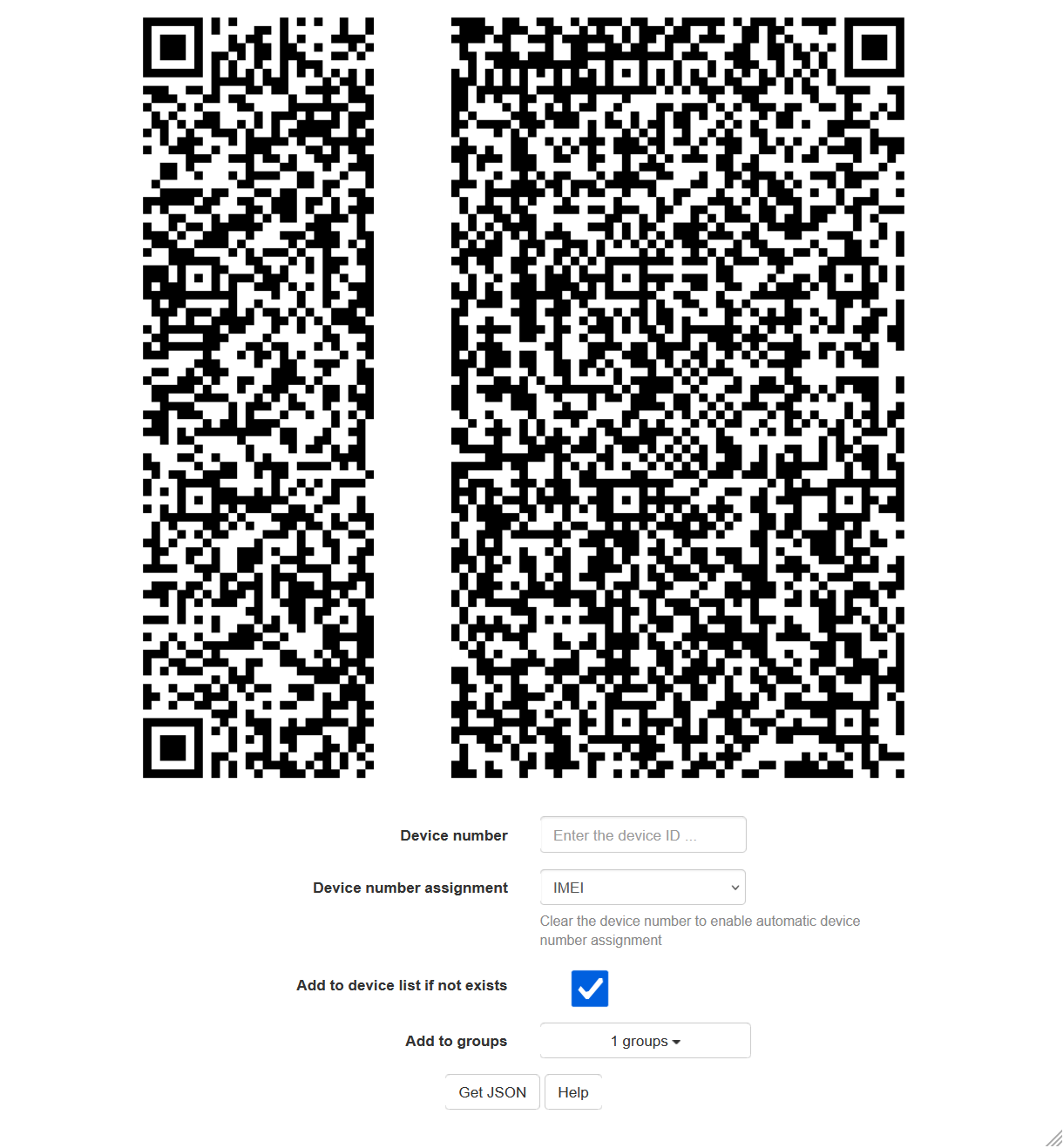
Configure the following parameters:
- Set
Device number assignmenttoIMEI - Check
Add to device list if not exists - Optionally, set
Add to groupsto assign the device to a specific group.
The displayed QR code is now ready for use.
Setting up the device#
Installing the MDM client app#
Now we have a QR code ready for enrollment. Next, we need to set up the device.
To install and setup the Murena MDM client on device, go to: Settings > System > Murena MDM Provisioning and follow the instructions.
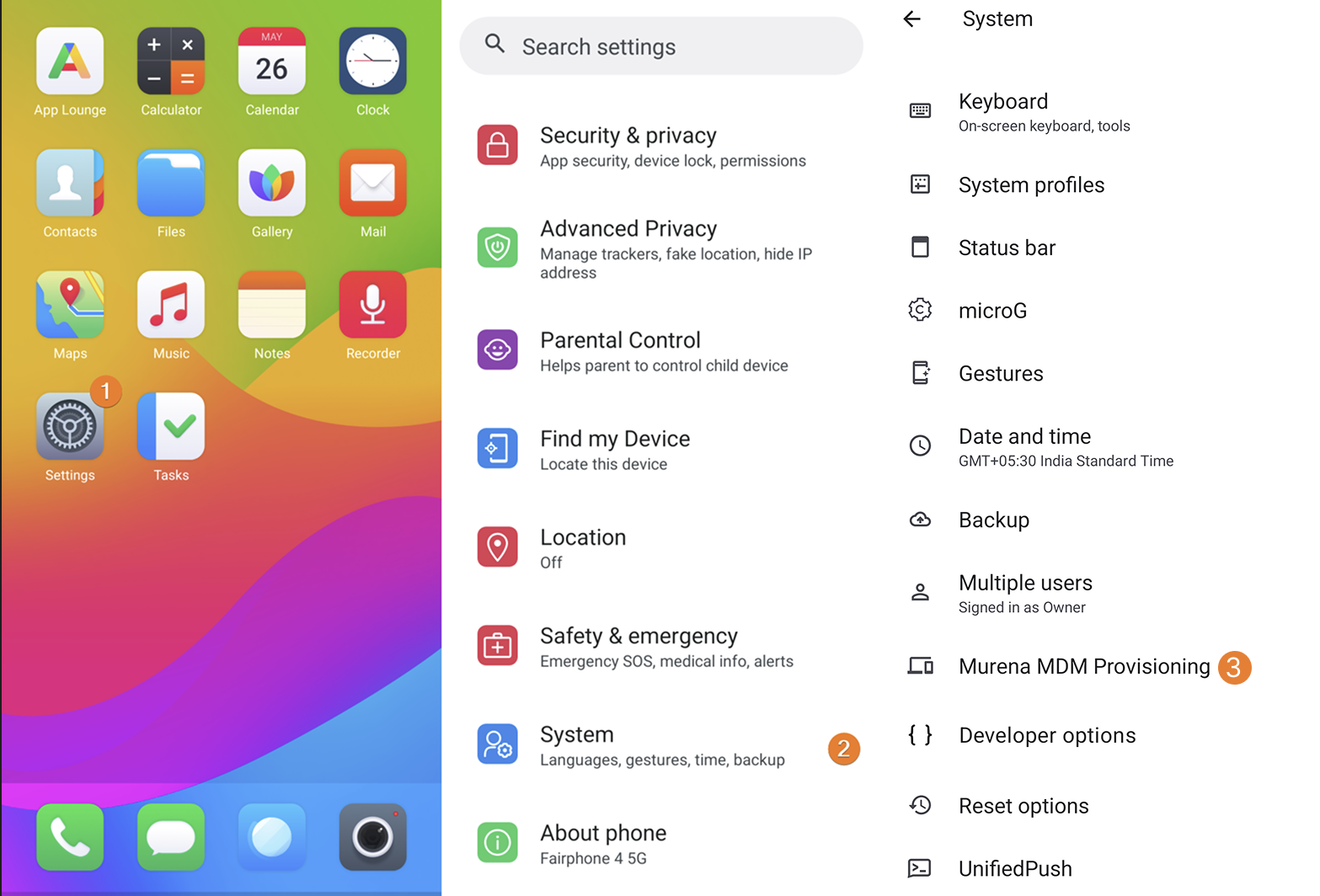
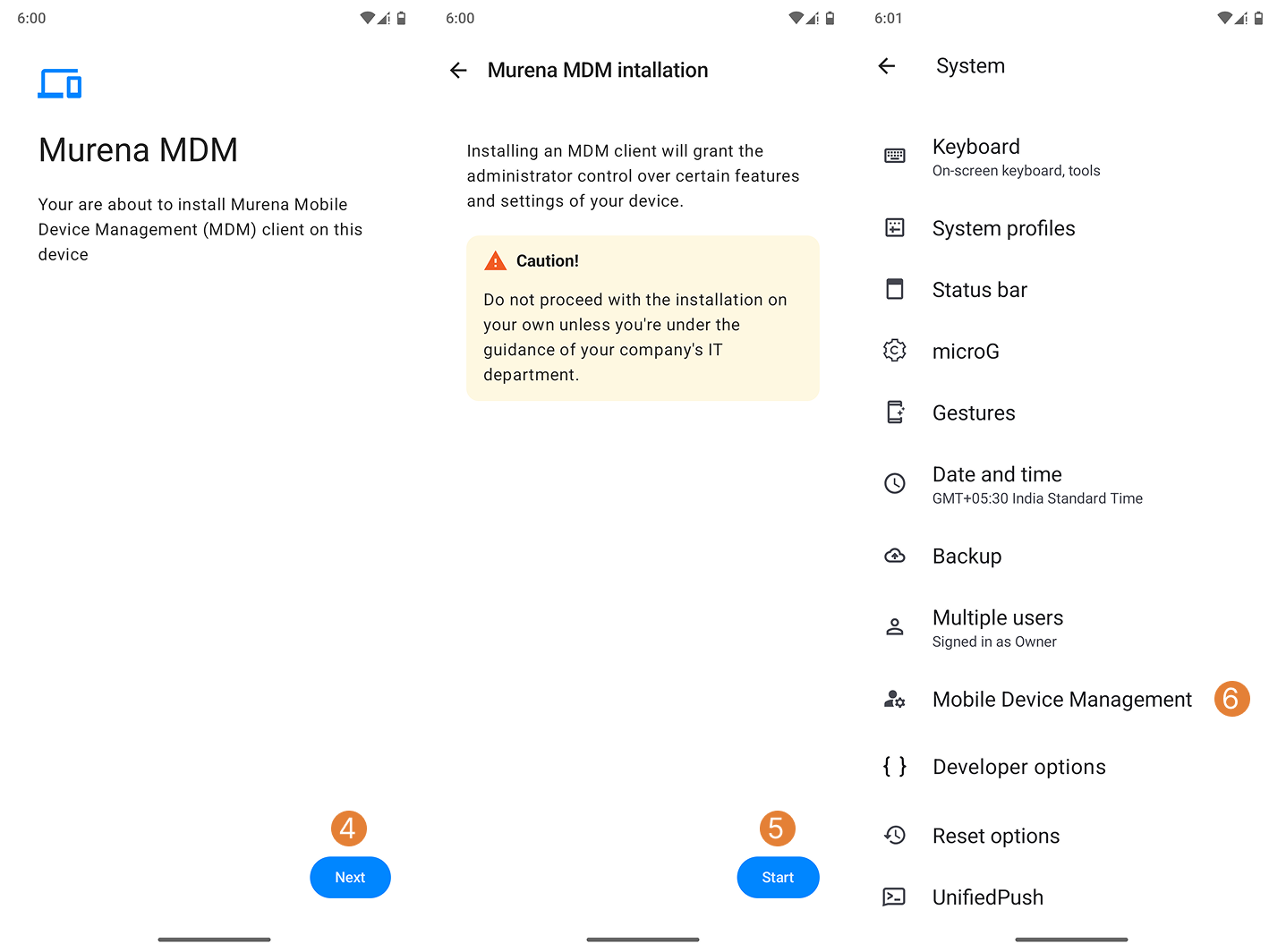
Setting up the configuration#
Once installed, go to: Settings > System > Mobile Device Management , configure the device using the QR code option.
On your device, tap QR code and scan the code previously created by Get Device-Specific QR Code or Get Configuration QR Code.
After scanning, the device will register and redirect to the Murena app launcher. In the MDM console, the device status should turn green